Set up your PayPal Business and connect it with Kydemy
Set up your PayPal Business account, link with the Kydemy platform and use it to receive your student’s payments.
To receive payments through PayPal from Kydemy’s platform, you must have a PayPal Business account and extract some needed information so we can make the charges for you.
If you don’t have a PayPal Business account, visit this guide. If you already have it, begin with step 1.
Step 1 Go to the “Development settings” section at Paypal through this link
Step 2.
Click on the "Log in to Dashboard" button that you will see above on the right side, and you will put your email and password.

Step 3. Click on "Live".

Step 4. When the "Live" button turns blue, you will press on the "Create App" button at the bottom.

Step 5. Here you will put a name - normally, your studio or school’s name- and click “Create App” again.

Step 6. Once you create the app, you will have to copy the ‘Client ID’ and the ‘Secret’. To soee the ‘Secret’ number, you have to click on ‘Show’.

A new section will appear and you’ll copy both codes - as you see at the image below -.

Step 7. Then, you’ll enter Kydemy's platform and go to the “Settings” part.

Step 8. Select Payments, active online payments and click on “Use Paypal”.
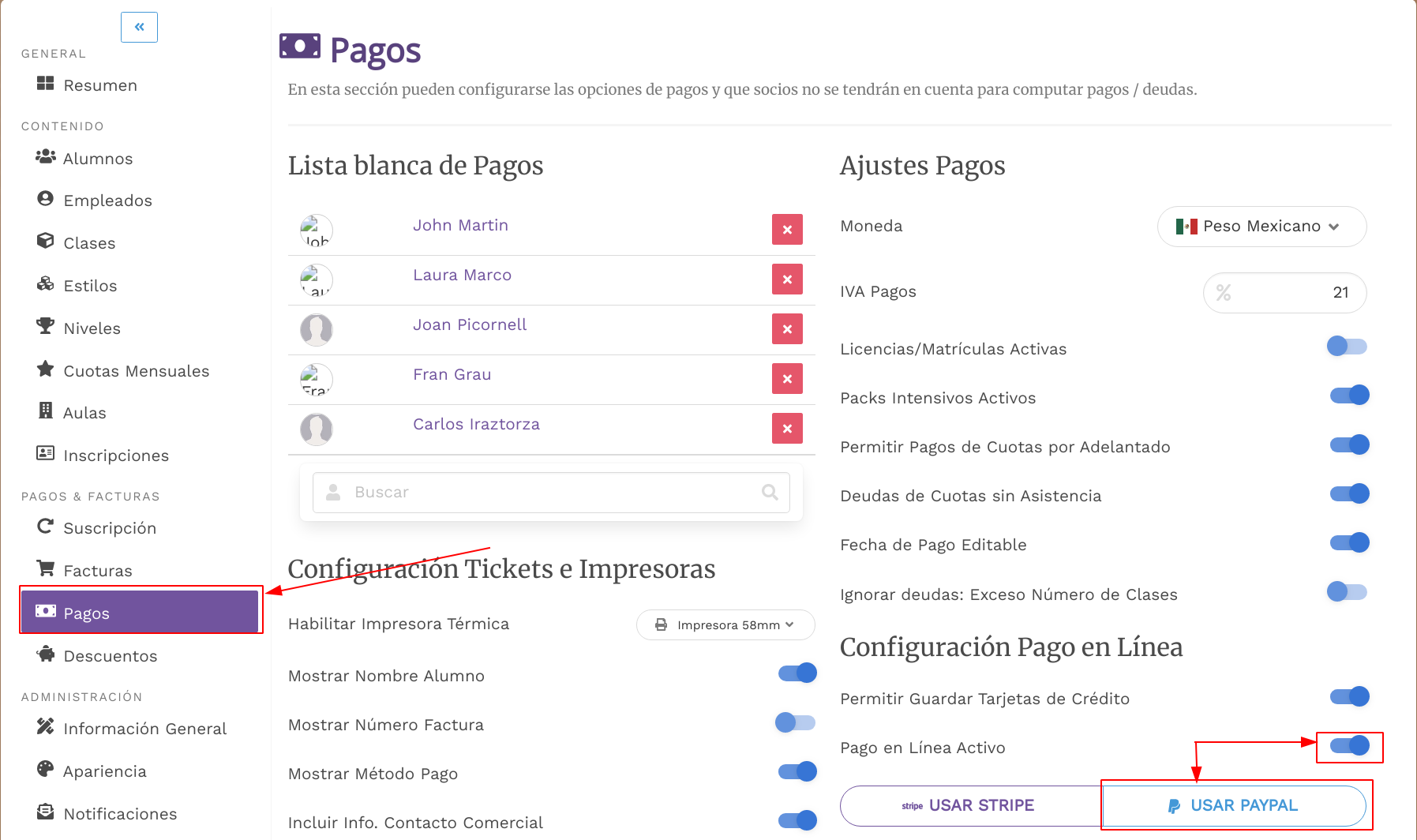
Step 9. At this final step, click on "Use Paypal" and complete the fields with the Client ID and the Secret number that you got in step 6, and click “Try and Save”.


Updated on: 17/10/2024
Thank you!